When you come to us for training in PRINCE2, or to learn how to use Microsoft Project, we'll teach you about using Gantt charts to plan and track the progress of your project.
But what do we know about where they came from? Here’s a little bit about Henry Gantt, the brains behind the Gantt Chart.
Henry Laurence Gantt
Henry Gantt was born in 1861 in Maryland, USA. He died in 1919 and developed the management tool that is the Gantt chart just after the turn of the century. He was educated at the Stevens Institute of Technology and became a mechanical engineer.
Gantt soon became known for his passion for economy/efficiency and for his sense of social responsibility. He was an advocate for the social responsibility of businesses and of applying scientific analysis to improve efficiency in industry. While he was a technician, he always strove to develop the most economical methods of production, and achieved a job role of “efficiency expert” at a textile plant in 1904.

Andy Trainer
16 Aug 2012
In this post, our Excel trainer Maggie runs through using large files in Excel.
Split Screen and Freezing Panes
In many cases, you might find it helpful to work with different sections of your worksheet at the same time.
For example, you might want to keep the data in row 4 visible while you scroll down to look at information located in row 35. You do this by applying split bars.
If you already know how to use split bars but are struggling with other aspects of Excel, why not try ourAdvanced Excel Training.
Applying Split Bars
When you apply split bars to a worksheet, Excel creates identical copies of the worksheet side by side. If you apply either a horizontal or vertical split bar, you can scroll within one pane while the other pane remains stationary.
Although the Split command can be accessed from the View Menu, you can also manipulate split bars with the mouse using thesplit boxes. You can move between the different panes by simply clicking the pane in which you want to work. Because each pane is a view of the same worksheet, a change in one pane means a change to the worksheet.
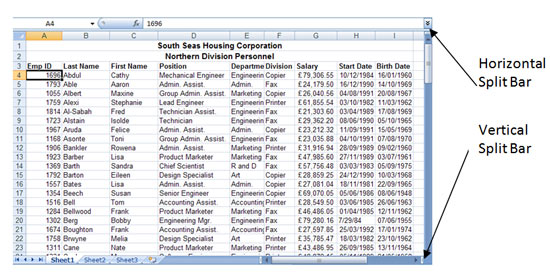
The VIEW tab contains the option to SPLIT.However, if you do choose to split using this option, Excel will split the Window at the current location, i.e. the cell you are currently in.You will probably end up with a horizontal and vertical split.
To Split a Window horizontally, place the mouse over the Split Symbol and drag it half way down the vertical scroll bar. To Split a Window vertically, place the mouse over the Split Symbol and drag half way across the horizontal scroll bar.
Maggie
29 Dec 2012
 Microsoft Project is the definitive tool for project managers. However using it in a shared environment can often lead to difficulties - particularly when you've
Microsoft Project is the definitive tool for project managers. However using it in a shared environment can often lead to difficulties - particularly when you've
lead to difficulties - particularly when you've got lots of projects thatuse the same resources.This is where resource pools can be invaluable - and they're not that hard to set up!
To learn more about Resource Pools, and plenty more besides in MS Project, why not attend one of our public 2-day MS Project Training courses here in Brighton, Sussex? For general project management skills we also run a 1-day Introduction to Project Management training course, and we are also an Accredited Training Organisation for PRINCE2 Training.
How to use Resource Pools in Microsoft Project 2010
Creating the same set of resources in each project is unnecessary duplication. You can create a resource pool, entering the resources only once and saving time and storage space. The resources reside in one file and other projects can link into this pool, thus creating project sharer files. If information is changed in the pool, all sharer files will be updated. Also when the pool is changed from a sharer file, the resource pool is updated.
Creating a Resource Pool in MS Project 2010
Follow the following simple steps to create a resource pool in Project 2010
- Create a New Project
Don't worry about the start/end date, or entering any tasks
Andy Trainer
9 Feb 2011
When people think of Microsoft Excel, they often picture dull figures and charts and just generally lots and lots of data. All very useful stuff but not the most enthralling outside of a work environment.
Some people however, take a different approach. To them Excel can be anything and everything. It's not just for business and numbers. It can be used to create innovative and original concepts, in all sorts of different ways.
Whatever you want to use Excel for, our Excel Training will give you all the knowledge you need to make the most of this powerful tool and it's also worth reading this blog post on some hidden Excel tips and tricks.
So let's take a look at some of the less traditional uses of Excel to give you an idea of what this software can really do.
Art in Excel
Excel can and has been used by artists as a platform to express their ideas and creativity. It may sound like an odd choice of medium but the flexibility and functionality Excel provides is surprisingly suited to artistic endeavour.
Take a look at these magnificent pieces by Japanese artist Tatsuo Horiuchi:

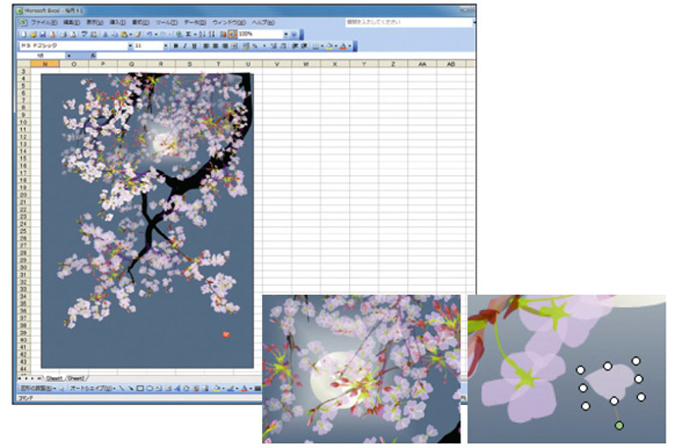
And these Star Wars-themed works by Shukei are out of this world (excuse the pun):


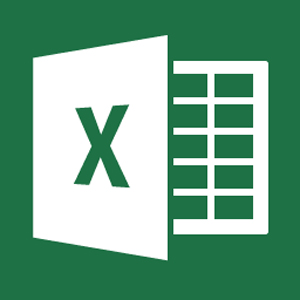
Aaron Charlie
20 May 2013
With Microsoft Office 2013 set for release very soon (and after our look at the new mobile excel apps), we thought we'd take a look at some of the new features to be added to its Access software.
The database powerhouse has undergone an overhaul and not just aesthetically. More app-focused, easily shareable and with a revised back-end, Access 2013 is set to build and develop upon the now three year old incumbent, Access 2010.
If you'd like to learn how to use Access from scratch, come on our Beginner's Access Training Course or if you have some experience but would like to brush up on your skills, try our 1 day Advanced Access Workshop.
So what exactly is different about Access 2013 compared to previous versions? And will these differences make the user experience better or worse?
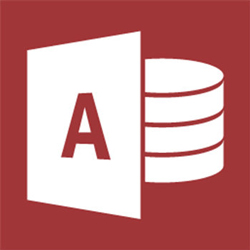
App-Based
The biggest new feature to be brought in with Access 2013 is the focus on a more app-based system.
What with the introduction of Windows 8 and Sharepoint's development into a realistic competitor to Google Drive and Dropbox, it's unsurprising that Access 2013 has such a focus.
In Access 2013 you'll be able to create an app (which can effectively be anything, but we'll assume an Access file!), upload it to Sharepoint and then allow access to anyone you like.
No extra login details are required; just those of the business'/users' Sharepoint account.
Andy Trainer
29 Jan 2013
Excel's Auto Sum feature is a handy time-saving feature that prevents you having to type out lists of commonly used values like sequences of numbers, days of the week or months. Auto Sum is covered in our Excel Beginners Training Course.
Written Instructions
Let's demonstrate this with months. Type "January" in to a cell in your spreadsheet. Highlight the cell and you'll see that there's a little black arrow in the bottom right hand corner. Carefully click on this arrow with the mouse (a bit fiddly!) and hold the button. Now drag the box downwards a few cells and release, and Excel will fill in the subsequent months for you. Clever eh! Even better, it will also recognise abbreviations, such as Jan, Feb, Mar etc...
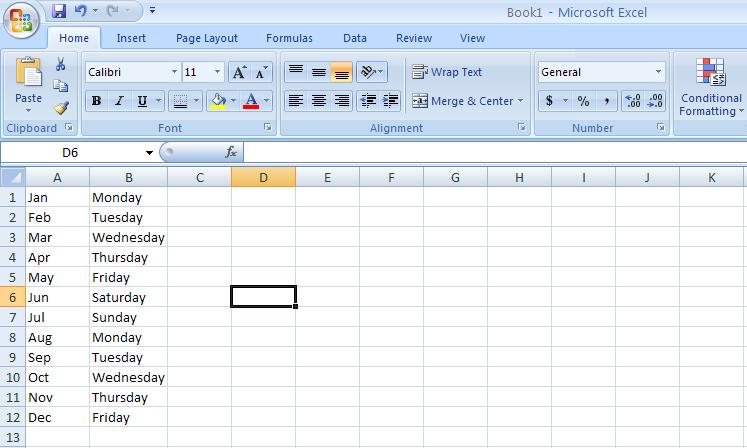
When you have finished dragging you will also see an Auto Fill options box appear.
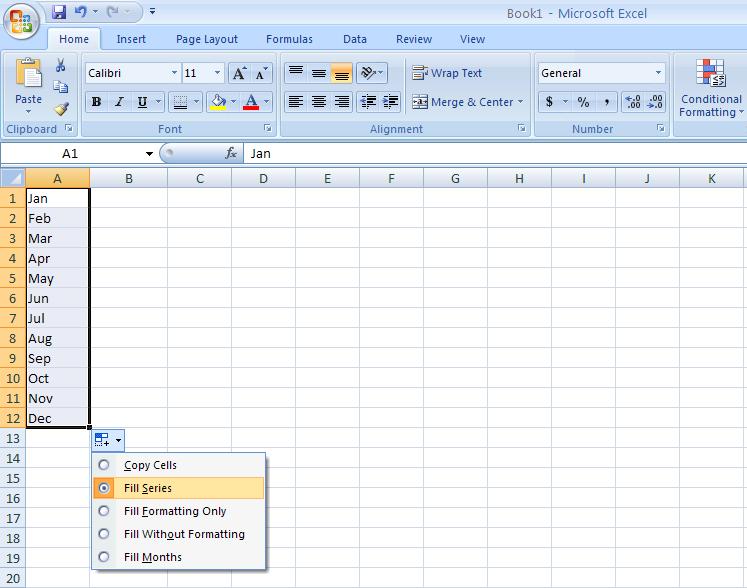
If you click on this a drop down menu will appear showing you a list of further options. Whatever you press in this drop down menu will affect the series of numbers that you have created. If you would rather not have Excel type out all of the months and want all of the cells to say January, use the “copy cells” option
Andy Trainer
6 May 2009
The decision to upgrade to a new version of Office doesn't come lightly. It's not just the monetary cost to consider it's also the time spent training staff on the new software, compatibility issues and potential bugs if you're an early adopter.
We run most of our Office courses on Office 2010 because very few businesses have taken the leap of faith and upgraded to Office 13. A lot of them actually can't; Office 2013 is incompatible with XP, Vista and early versions of Windows - making it unavailable for more than half of Windows users.
However, we know that some businesses are thinking about making the switch so we've put together this list of Office 2013 guides to help you decide whether it's worth upgrading and what you need to know if you decide to.
If you would like more in depth training then contact us about a bespoke Office 2013 upgrade course - including Excel, Access and MS Project.
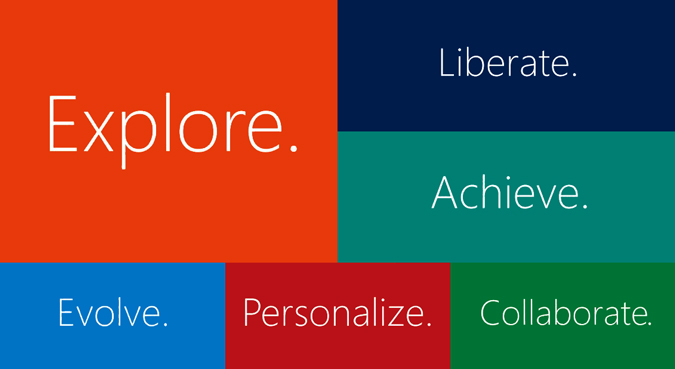
Andy Trainer
10 Jul 2013
Every new statistic confirms that Mobile search is on the rise, overtaking desktop search in some locations and niches. If you're not already looking into mobile search then you should be, especially as mobile search intent is usually very different to desktop intent - and this has strong implications for your search strategy.
Use the tips in this post to dive into your mobile search analytics to discover your existing mobile search traffic and begin to look for new opportunities moving forward. If you need help with SEO or Google Analtyics then take a look at our SEO courses which include Google Analytics training.
1/ Are Your Visitors Using Mobile Search?
The very first thing you should do is check what percentage of your visitors are using mobile, this should give you an indication of how much time you should put aside for mobile. However, don't forget that mobile is still on an upwards trend so your niche might be just about to explode onto mobile. You might also be providing a horrible mobile experience which will make returning visitors unlikely.
We set up a Mobile Search filter that allows us to dig into our data and find out more about our mobile searchers. Click the link to add the filter to your profile or set a new filter up as below. This Advanced Segment is your go-to for any mobile search related data.
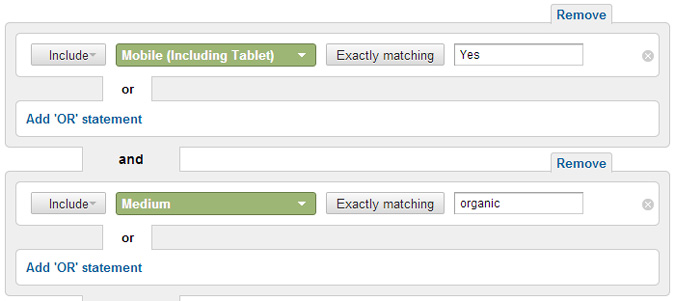
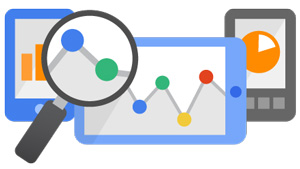
Aaron Charlie
5 Jun 2013