The decision to upgrade to a new version of Office doesn't come lightly. It's not just the monetary cost to consider it's also the time spent training staff on the new software, compatibility issues and potential bugs if you're an early adopter.
We run most of our Office courses on Office 2010 because very few businesses have taken the leap of faith and upgraded to Office 13. A lot of them actually can't; Office 2013 is incompatible with XP, Vista and early versions of Windows - making it unavailable for more than half of Windows users.
However, we know that some businesses are thinking about making the switch so we've put together this list of Office 2013 guides to help you decide whether it's worth upgrading and what you need to know if you decide to.
If you would like more in depth training then contact us about a bespoke Office 2013 upgrade course - including Excel, Access and MS Project.
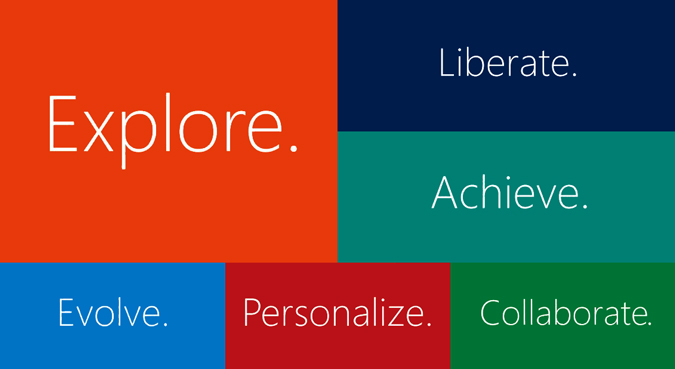
Andy Trainer
10 Jul 2013
When people think of Microsoft Excel, they often picture dull figures and charts and just generally lots and lots of data. All very useful stuff but not the most enthralling outside of a work environment.
Some people however, take a different approach. To them Excel can be anything and everything. It's not just for business and numbers. It can be used to create innovative and original concepts, in all sorts of different ways.
Whatever you want to use Excel for, our Excel Training will give you all the knowledge you need to make the most of this powerful tool and it's also worth reading this blog post on some hidden Excel tips and tricks.
So let's take a look at some of the less traditional uses of Excel to give you an idea of what this software can really do.
Art in Excel
Excel can and has been used by artists as a platform to express their ideas and creativity. It may sound like an odd choice of medium but the flexibility and functionality Excel provides is surprisingly suited to artistic endeavour.
Take a look at these magnificent pieces by Japanese artist Tatsuo Horiuchi:

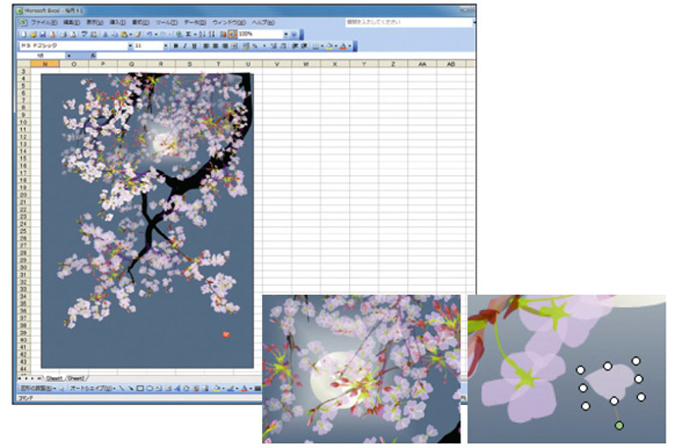
And these Star Wars-themed works by Shukei are out of this world (excuse the pun):


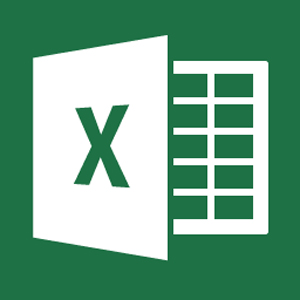
Aaron Charlie
20 May 2013
In this post, our Excel trainer Maggie runs through using large files in Excel.
Split Screen and Freezing Panes
In many cases, you might find it helpful to work with different sections of your worksheet at the same time.
For example, you might want to keep the data in row 4 visible while you scroll down to look at information located in row 35. You do this by applying split bars.
If you already know how to use split bars but are struggling with other aspects of Excel, why not try ourAdvanced Excel Training.
Applying Split Bars
When you apply split bars to a worksheet, Excel creates identical copies of the worksheet side by side. If you apply either a horizontal or vertical split bar, you can scroll within one pane while the other pane remains stationary.
Although the Split command can be accessed from the View Menu, you can also manipulate split bars with the mouse using thesplit boxes. You can move between the different panes by simply clicking the pane in which you want to work. Because each pane is a view of the same worksheet, a change in one pane means a change to the worksheet.
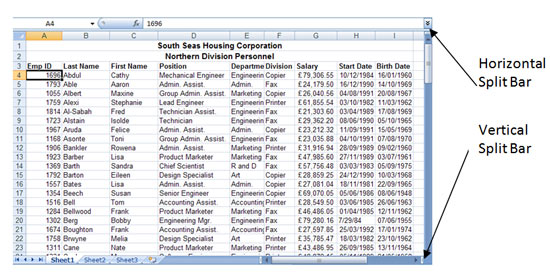
The VIEW tab contains the option to SPLIT.However, if you do choose to split using this option, Excel will split the Window at the current location, i.e. the cell you are currently in.You will probably end up with a horizontal and vertical split.
To Split a Window horizontally, place the mouse over the Split Symbol and drag it half way down the vertical scroll bar. To Split a Window vertically, place the mouse over the Split Symbol and drag half way across the horizontal scroll bar.
Maggie
29 Dec 2012
Rumour has it Microsoft looks set to release a version of Office for iOS and Android devices early next year, and it's safe to say the preemptive reception is mixed. Whilst there has been no official announcement from Microsoft, The Verge broke the news after receiving various leaks from high-profile sources as well as posting an apparent screenshot of the app in use on an iPad (see pic below).

With the recent release of the Surface Tablet and Windows 8 as a multi-platform operating system, many are questioning the decision to release a flagship product on competitor devices. However, it would appear that the basic free version of Office set to be available on mobile devices will be nothing more than a document reader - editing functions will only come with an Office 365 subscription.
As no official details have been released as yet we can't go into depth on the functionality of the app, so instead in this article we'll be taking a general look at the potential impacts and usefulness of Office on iOS and Android.
Microsoft Office 2013 has already been released to coincide with Windows 8. We will be updating our Microsoft Office courses, which includes our Excel Training and our Advanced Excel Training, to use the latest software.
The question is: would you use Excel and other Office programs on your current mobile device? And if so, how much would you pay to use them?
Andy Trainer
15 Nov 2012
Excel can create a range of graphs and charts based on data in your spreadsheet, including line, column, area, line, pie, scatter, and bar charts.
Once created, Excel graphs will automatically update to represent any changes in data that you may make.
Before we start you'll need a set of data so that you can give Excel something to make a graph out of. Copy the data shown below, or use something similar that's relevant to you.
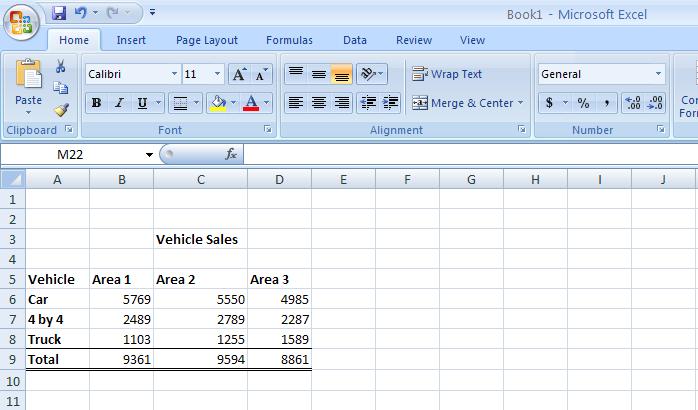
Using this example, highlight cells A5 to D8, i.e. all the information in the table apart from the total sales and the title. After you have highlighted the cells, click on the insert tab at the top of the ribbon which will give you a range of graph and chart options - select "column chart". You will now be presented with a list of column charts to choose from, select the “Clustered chart”; this is the first one in the list under the 2D section.
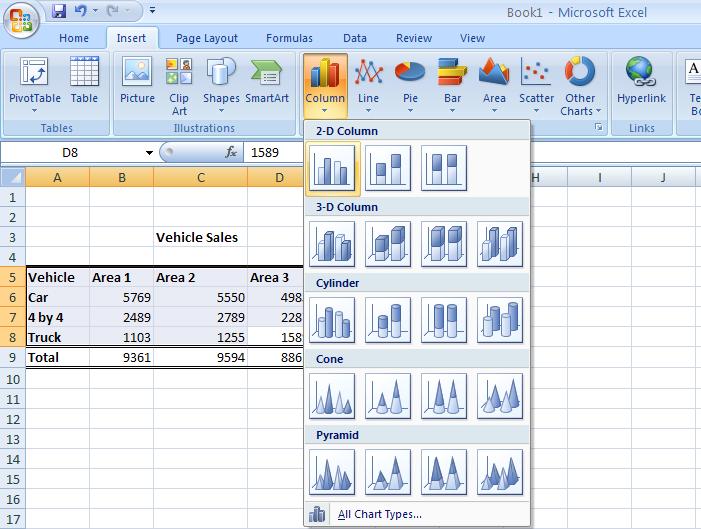
The following basic graph will appear containing the relevant information:
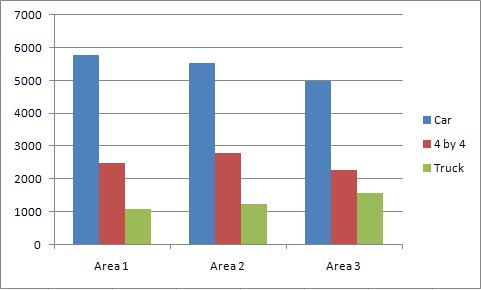
Andy Trainer
6 May 2009
There is more to Excel than you realise
In this post I share three of my favourite Excel tips that - once you know how - become very useful. Most people who use Excel have only just scratched the surface, if you take the time to learn more about Excel, you could really achieve a lot more at work and at home. Learning Excel is time consuming, and a near impossible task to do on your own. We provide regular Excel resources and tips on the blog, but nothing beats hands-on, classroom based Excel training.

Here are three Excel tips that come in handy once you know what you're doing:
How to Shade Every Other Row
When you have a long list of data that stretches across the page it can sometime be difficult to read each line precisely across. One way to help you, and your eyes, is to make every other row a different colour.
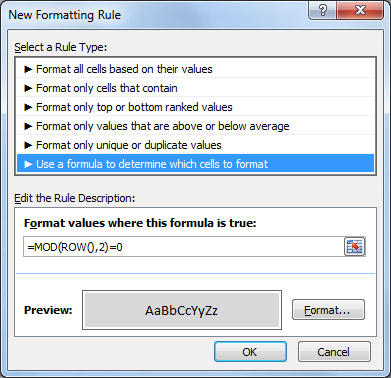
- Highlight all the rows you want to make easier to read
- Click Conditional Formatting in the 'Styles' section of the ribbon
- Select New Rule > Use a formula to determine which cells to format
- In the box marked 'Format values where this formula is true enter the formula =MOD(ROW(),2)=0
- Click on the 'Format' box to apply your desired styling to every other line.
- For simple shading, click on the 'Fill' tab and click on the lightest grey.
- Apply the conditional formatting and your spreadsheet should now be nice and stripy, and more importantly - easy to read:
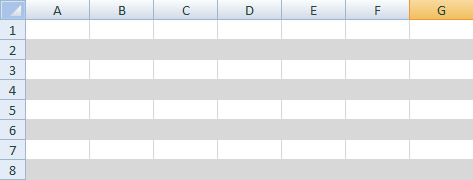
Andy Trainer
19 Oct 2012