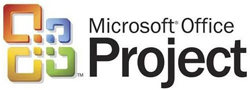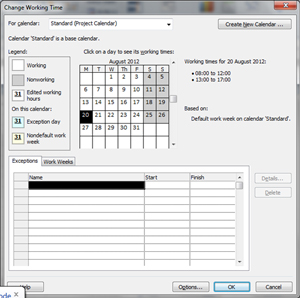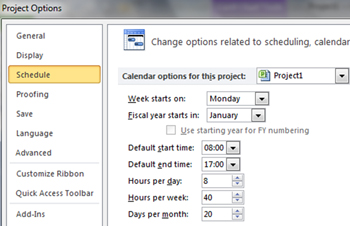Guest Author
31 Aug 2012
How to Change the Calendar in Microsoft Project 2010
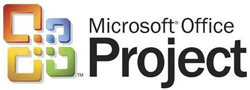
Want to know how to change the default calendar in Microsoft Project to reflect your actual working project hours? This tutorial from our MS Project trainer Maggie will give you a glimpse of the sort of content you'll learn on our beginners Microsoft Project courses. We also run PRINCE2 courses and an Introduction to Project Management workshop so you can gain the skills to stop your projects from running overtime.
The Default Calendar in Microsoft Project is set to an 8 hour day, the Start time being 8:00 am and the finish 5:00 pm, with an hour for lunch. This calendar is called the Standard Calendar and is the calendar initially used for all Projects. This calendar can be found from the Project Menu, Change Working Time.
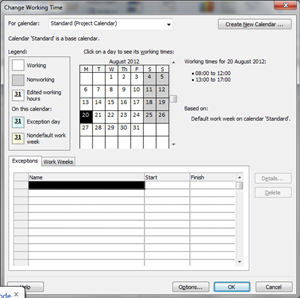
This calendar can be modified to reflect the working hours for an entire project. You can modify the working hours to the actual working hours for your Company, so if your standard Company hours are 9:00 am to 17:30 pm with an hour for lunch you can change the calendar to these times. With this calendar you are setting the Work Hours for your people
However, there is also a calendar that is used when you enter your tasks, this can be found in the File Menu, Tools and Schedule tab. You can set in here the start and finish times for the tasks, hours per day and hours per week. It is important that you change the calendar before entering any tasks. If the calendar is changed afterwards, the duration of the tasks will change to reflect the new hours, thus changing what you have already set.
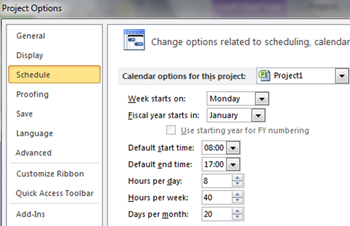
If you are changing times for the tasks, it is important to change the resource calendar to the same time, otherwise when you assign your resources the durations of your tasks will change. Follow the instructions below to see how to do this.
Changing the Working Calendar
- Select the PROJECT TAB
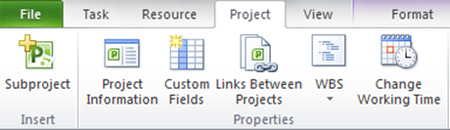
- Select the CHANGE WORKING TIME
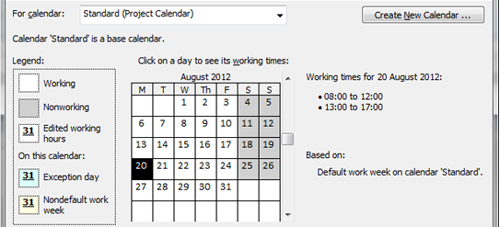
Notice that the default Working Times are shown on the right hand side of the dialogue box, to change the times do the following:-
- Select the WORK WEEKS tab
- Click on DETAILS
- Highlight the days to change, i.e. Monday – Friday
- Choose – Set day(s) to these specific working times
- Enter the required work times - Allowing the time for lunch
- Select OK
- Stay in the Change Working Time Menu, you now need to match these times in the Options Menu
- Select the OPTIONS button
- Make sure SCHEDULE is selected on the left hand side of dialogue box
- Notice that you can set the Calendar Options just for this Project, or All New Projects
- Enter the new DEFAULT START TIME
- Enter the new DEFAULT END TIME
- Set how many HOURS PER DAY this represents
- Set how many HOURS PER WEEK this represents
A month in project terms is represented by 20 working days; this can be changed if necessary
- Change the days per month spin box as necessary
- Select OK
Adding a Nonworking Day
By default, the project calendar defines the standard working days (Monday through Friday) and nonworking days (Saturday and Sunday) for a project. The default calendar has no holidays, so you must mark the appropriate holidays as nonworking days. It is very important to mark all applicable nonworking days as durations are calculated according to this calendar.
- Select the PROJECT TAB
- Select the CHANGE WORKING TIME
- Display the month in the calendar in which you want to add the nonworking day(s)
- Select the day(s) on the calendar you want to add as nonworking
- Select the EXCEPTIONS Tab
- Enter a Name for the holiday, i.e. Christmas
- Click in the next line down and the dates you chose will be shown against the name you have just typed
- Repeat these actions to set any further non-working days
- Click on OK when finished
Note: If you create any further calendars, you don’t need to alter the Options Menu Schedule times. These times should reflect the times shown in your Standard Calendar.